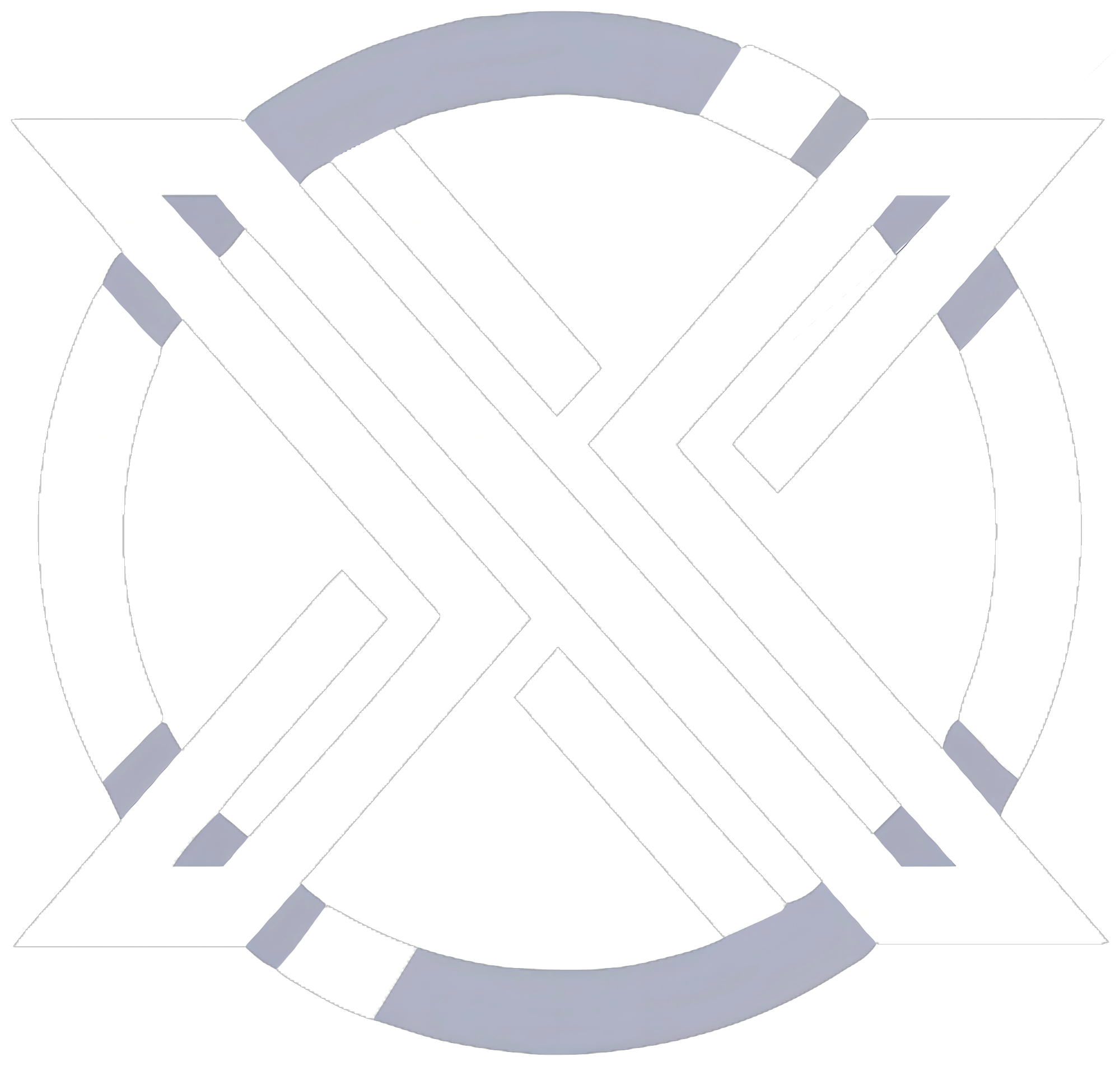Neural Classification
Switch the project entrance in the upper left corner, indicating open public and private projects for public use
Select the project type and data for Target detection, and choose the projects that belong to Target detection
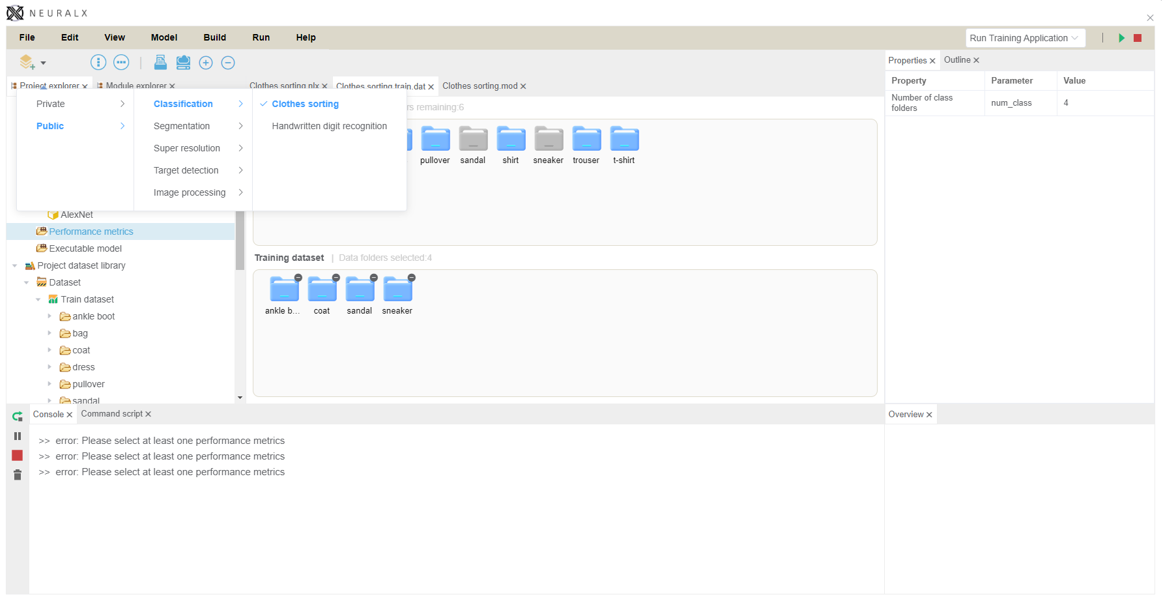
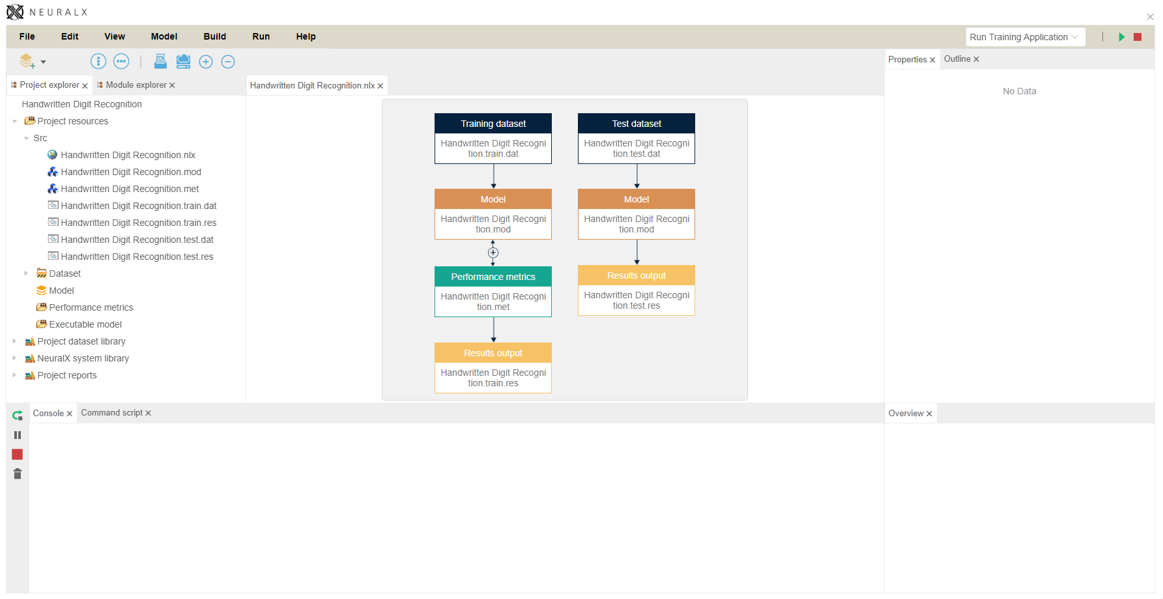
Project Explorer displays the project structure NLX displays the necessary file imports, model and performance indicator selections, and test result set output reports for the project
Double clicking will enter the corresponding data directory
Double-click Training Dataset in NLX and drag from Project dataset library
Properties on the right shows the file count
Selected files are displayed and labels are generated under Train dataset in Project Explorer
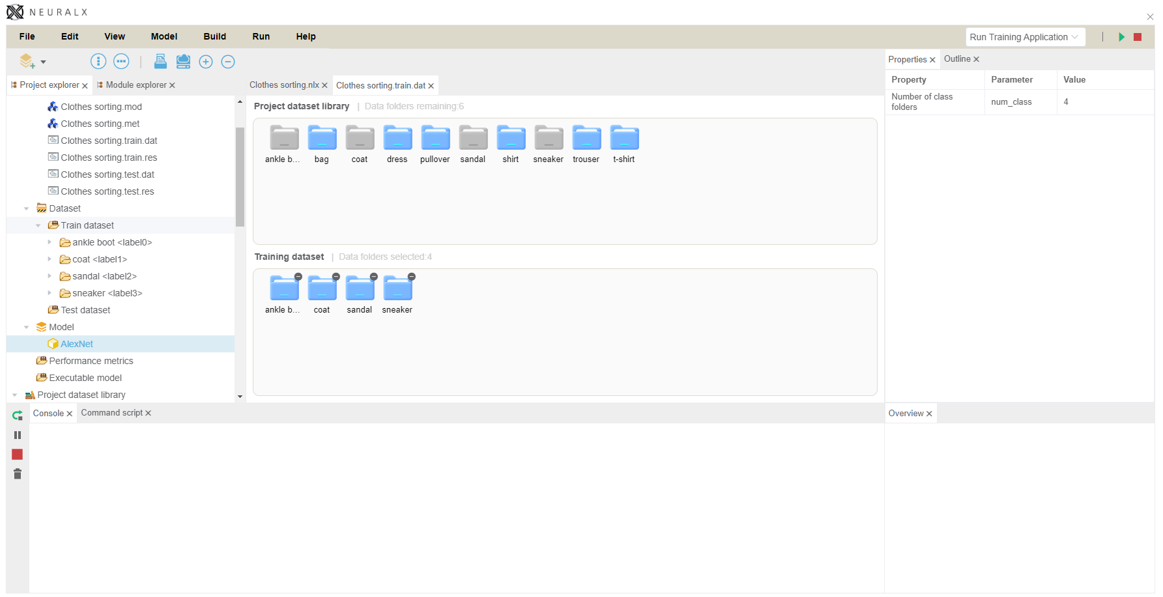

Display the 'Add to Project' button to facilitate the addition of the selected model to the project
This feature lets users integrate the selected model into their project, ensuring all needed components are available for development and testing
A powerful graphical programming language
Simplifies complex program design
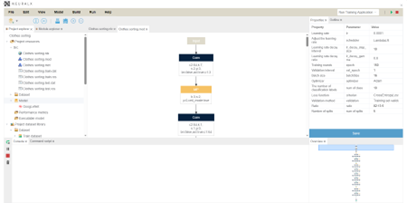
The console monitors whether the required files, models, and performance indicators for the project have been successfully imported
It also tracks whether the running process has ended
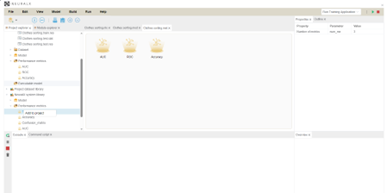
Select the performance indicators to be used for the project from the NeuralX system library in the project directory
The met section displays the selected performance indicators, while the Properties section on the right monitors the number of performance indicators used in the project
Monitoring Project Lifecycle in the Console
From Setup to Completion
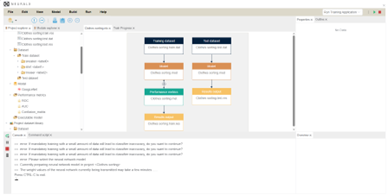
Console Monitors Import Status and Process Completion
Console monitors whether the required files, models, and performance indicators for the project have been successfully imported, and monitors whether the running process has ended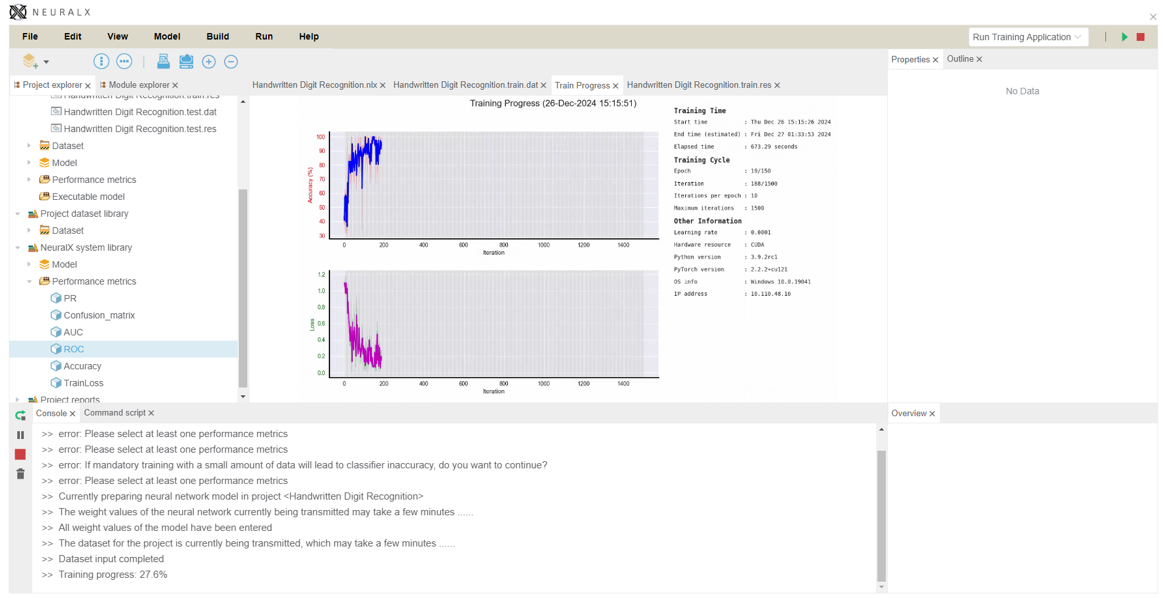
Console Monitors Progress and Displays Training Data
Console monitors the running process of the project and displays training charts and parameters in Train progress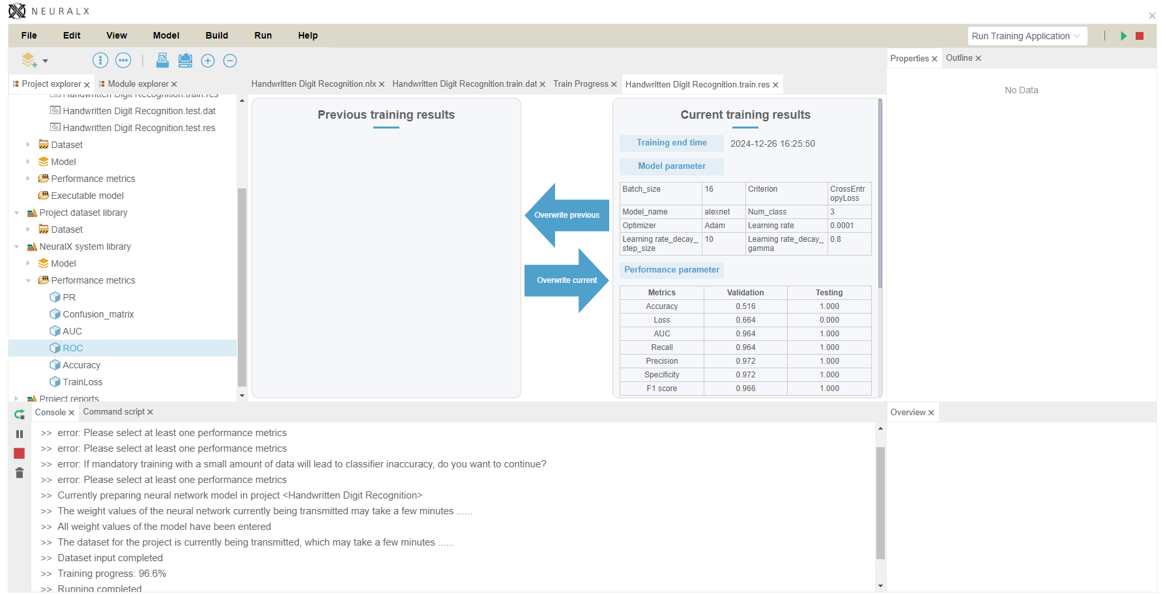
Console Monitors Completion, Displays Results, Updates Tests
Console monitors the completion of the running project, Train.res displays the project running results, and Overwrite Previous updates the test running results